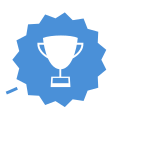Build the Project
To contribute to a project, it is first necessary to set up a development environment with the latest version. This will allow you to make changes, test them, and create patches. This tutorial describes how to do this using Flatpak, a technology for installing and distributing applications and an IDE called Builder, which has good integration with GNOME technologies and Flatpak. This is the recommended method for new contributors, and is the easiest way to get started.
If you would prefer to use the command line or a different IDE, an experimental Flatpak based developer command line tool is available. It is also possible to use BuildStream, GNOME’s build tool for system components.
Updates
Make sure to have the latest software. To do this follow these steps:
- Open Gnome-software center
- Open the Updates tab
- Hit refresh
- Hit Update All
Get Flatpak
Follow the Flatpak setup instructions to get and install Flatpak in your system. Once you install or update Flatpak, restart your system for it to work properly. Even if it seems to work, restart your system.
Note for Ubuntu users: Install a package called “tracker”, it will be necessary for most of the apps.
![]()
Meet Builder
Builder allows you to download and build GNOME applications. It uses Flatpak to compile and run your project in a sandbox. To get started, download Builder using the button below:
Once Builder has been downloaded you can install it. If you have GNOME Software 3.22.7 or newer, you can just double click on the Builder flatpakref file. Otherwise, run the following in the terminal:
flatpak install ~/Downloads/org.gnome.Builder.flatpakref -y
Once it has been installed, Builder can be launched in the same way that you launch other applications. It’s now time to build your project!
Note for Ubuntu users: You may need to run sudo flatpak install ~/Downloads/org.gnome.Builder.flatpakref -y instead if you get a permission error.
Download and Build a Project
Builder allows you to easily download and build the project that you want to work on. To do this, just follow these instructions:
BuildProject/clone-button-highlight.png)
BuildProject/Clone-2-highlights.png)
BuildProject/build-play.png)
Note: You will need to close all instances of the app before running it from Builder.
That’s it! Now that you have the project built and can run it, we can start looking into fixing bugs.

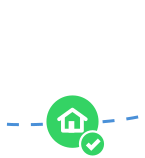
BuildProject/choose-project-checked.png)
BuildProject/build-project-selected.png)