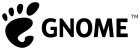Status Icon Migration
For GNOME 3.26, we are planning not to show status icons in GNOME Shell by default. This page provides general information about the change, issue tracking and guidelines for application developers.
Frequently asked questions - more information about the change and what it means
Guidelines for application developers - how to easily design applications that work well with the change
Background information can also be found in a blog post on the subject.
Issue Tracking
This section is intended to track any issues that might result from status icons not being displayed.
Application |
Status icon usage |
Status |
Simple applet for adding/removing/mounting/unmounting ErcFS filesystems. |
It's an applet only so requires a status icon to do anything. |
|
Deluge |
Status icon shown by default. Left click minimizes and restores the app from the tray. Right click shows a menu with actions. Closing the app window quits rather than running in the background. |
The app can only be minimized to the tray from the status icon, so no major issue using it without status icons. |
Dropbox |
Status icon shows when syncing, provides the only access to settings and quit. |
Application can be used without the status icon. However, the status icon is the only way to quit and access settings. The aim is to use libcloudprovider for GNOME 3.28. |
firewall-applet |
Shows status of firewall and zone changes. Provides quick access to emergency switches. |
It's an applet which provides functionality that's already provided by firewall-config. |
Manager for EncFS filesystems. From the screenshots, it looks like the status icon menu allows quickly mounting/unmounting filesystems. |
It looks as though anything that can be done through the status icon can also be done through the app window. The app allows the status icon to be enabled/disabled. |
|
Google Music Manager |
Status icon is the primary UI for the app. Status icon menu shows upload/download status, provides access to the app window, help, quit, pause. |
If you use Chrome, there's a different Chrome thing that's recommended. However, Google Music Manager is recommended for other browsers. Main window is raised when the app is launched and allows controlling all functionality - so the app can be used without a status icon. There's no persistent indication that it's running though. |
Icon blinks to notify for various events. Menu includes preferences and quit. |
Properly detects when a tray is not available and disables related options and features as of 2.14.0 |
|
ownCloud/Nextcloud desktop client |
Status icon shown by default and indicates sync status. App continues running after its window has been closed and the status icon is the only way to quit. |
Standard behavior is fine without the status icon, since the window can be accessed via the launcher. Integration via libcloudprovider is also planned for GNOME 3.26, and this should provide access to the window. However, there is a downstream issue in Fedora (ownCloud bug, Nextcloud bug). |
Pidgin |
Status icon shown by default. Shows chat status, messages. Menu provides access to a range of actions. The app continues to run after its windows are closed, and the icon shows that it's running. |
The app window is always raised when it's launched and clicking on a notification also raises it, so there's no major impediment without a status icon. |
Redshift |
Status icon shows whether the app is active, allows it to be turned on/off, quit, and various other things. |
The app itself doesn't have a window, and the status icon provides the only controls. However, GNOME has a built-in Night Light feature now. |
From the screenshots, it looks like the status icon is primarily there for the menu only. |
All functionality can be accessed from the app window, so changes shouldn't be required. |
|
Revolt |
Icon indicates when you have missed messages (it even flashes). Left-click shows the window. Menu on right-click. The app exits when its window is closed - there's no run in the background behaviour. |
The only thing you miss is the extra reminder of unread messages. Old issue about not using a status icon. |
Rocket.Chat |
Virtually the same as Slack. |
Same as Slack. |
Seafile desktop client |
Status icon shows when syncing, connection status to the server(s), provides the only access to settings, quit and other options. |
App does have a main window that is shown when it is launched. Settings is unreachable from the main window (other menu items: "Open logs folder" and "Show file sync errors"). |
setroubleshoot |
Notifications tell you to click the status icon. Clicking the icon raises the window. The utility of the window itself is dubious though. |
The experience isn't great without a status icon, but it's not great with it either. We should at least make sure that notifications don't refer to status icons though (issue). |
Shutter |
Status icon provides access to a menu for quick access to actions. |
The app window is shown every time it is launched and provides access to all functionality. There's also an option not to show the status icon when the main window is closed. |
Skype |
Status icon is shown by default. Shows chat status, missed chats/calls. Menu allows status to be changed, raise the window, quit the app. The app continues to run after its window is closed, and the status icon indicates that it is still running. |
The app continues to run after it has been closed, but it can be quit from the app window. |
Slack |
Status icon is shown by default and indicates missed messages. The app continues to run after its window is closed, and the icon indicates that it is still running. Left click restores the window. Right click shows a minimal menu which includes quit. |
App can be used without the status icon. |
Steam |
App continues to run after the window is closed. Status icon allows the window to be restored. The menu also includes quit. |
It is possible to quit the app from its window, so the only thing you lose without the status icon is an indication that it's still running. |
Sparkleshare |
Status icon is the primary UI for the app - allows viewing status, opening synced folders, opening the recent window, quit. |
Not really usable without the status icon. The developer is working on a new UI which will work well - issue. |
Telegram |
Unclear whether the status icon is shown when using the binary from the Telegram website... |
The app window is always raised when it's launched and clicking on a notification also raises it, so there's no major impediment without a status icon (although it would be nice if it used native notifications by default). |
Tomboy |
Status icon is shown by default. Left-click menu lists recent notes, "Start Here", "Search All Notes", "Notebooks", and "Create New Note". Right click shows a menu of "Preferences", "Help", "About Tomboy", "Quit". |
App window is raised when it is launched and you can do everything from there - it's fine to use without a status icon. (Old GNOME bug.) |
Transmission |
|
Status icon is off by default, but can be turned on from the app settings. (Old Trac ticket). |
Status icon is purely there to provide access to the menu - it doesn't indicate status at all. |
It's not clear how maintained the app is - the integrated VRTY.com service has been shut down and there are broken links on the website. The app seems closely tied to Ubuntu. The app has a preferences window which is shown when the launcher is activated each time. However, the menu provides the only access to next/previous controls, information about the current wallpaper, a wallpaper selector UI, etc. |
|
Vino |
Presumably shows a status icon when a remote connection is active. |
Lack of status icon is probably an issue for Vino users, but then Vino doesn't work on Wayland. Ideally Vino would have integration with the shell's system status area (see bug 745760), however at this point an alternative solution is probably a higher priority. |
The status icon shows the number of new messages and provides a menu with items for composing new messages. |
The app window is shown whenever the launcher is activated, and all functionality can be accessed from the window. |
|
Status icon provides a way to restore the window when it has been closed. Both left and right click display a menu with only two items - "Open Wire" and "Quit". |
If you launch the app when it is running and the window has been closed, nothing happens - the only way to restore the window is through the status icon. The Linux version seems a bit unstable so it might be worth testing this behaviour on other platforms. |
|
Uses that status icon to launch the application and change status etc |
|
|
Uses that status icon to launch the application and change status etc |
|
|
Only has an interface through appindicator |
|
|
|
The old Message Tray compatibility page contains a more extensive but also outdated list of applications and issues.