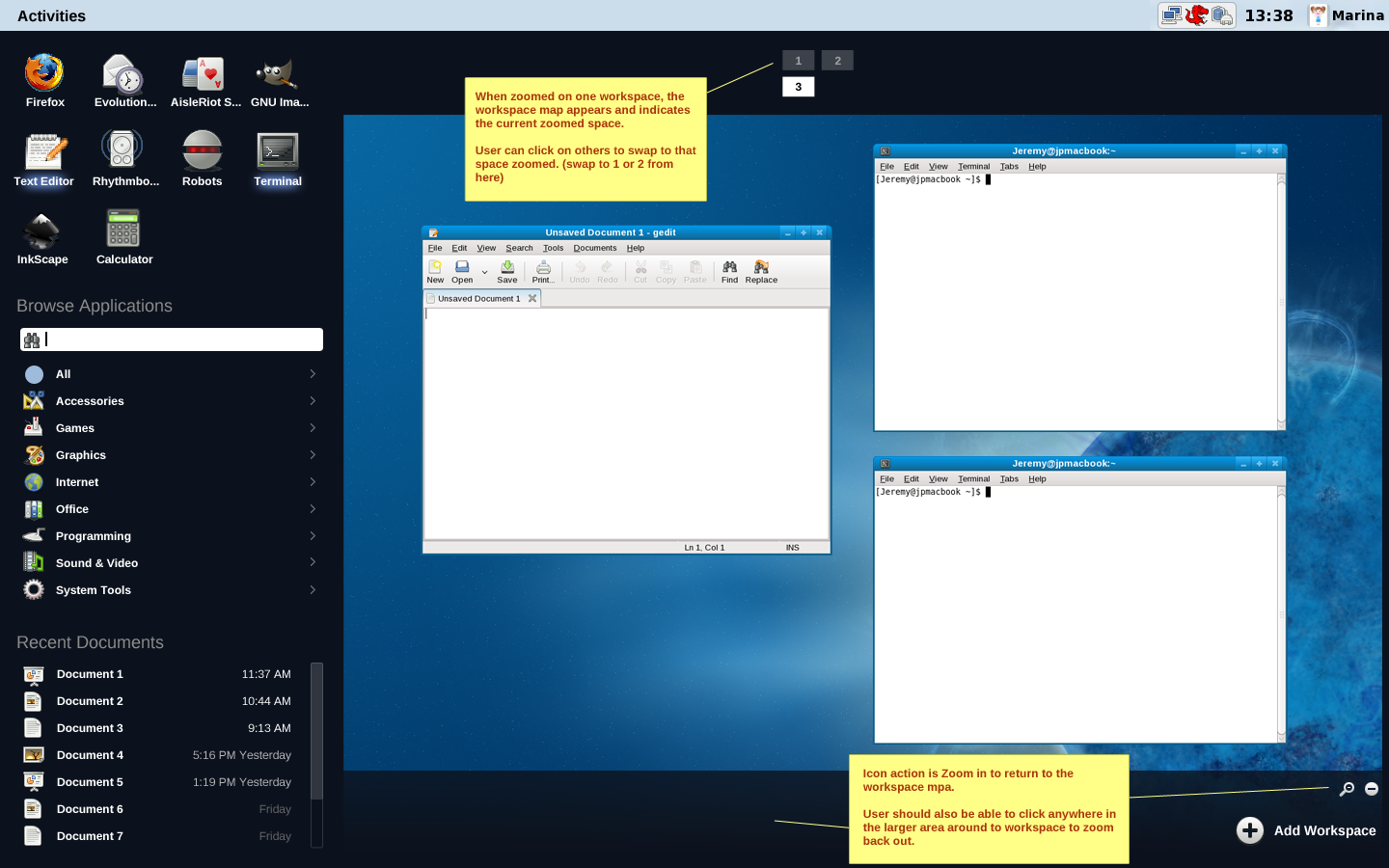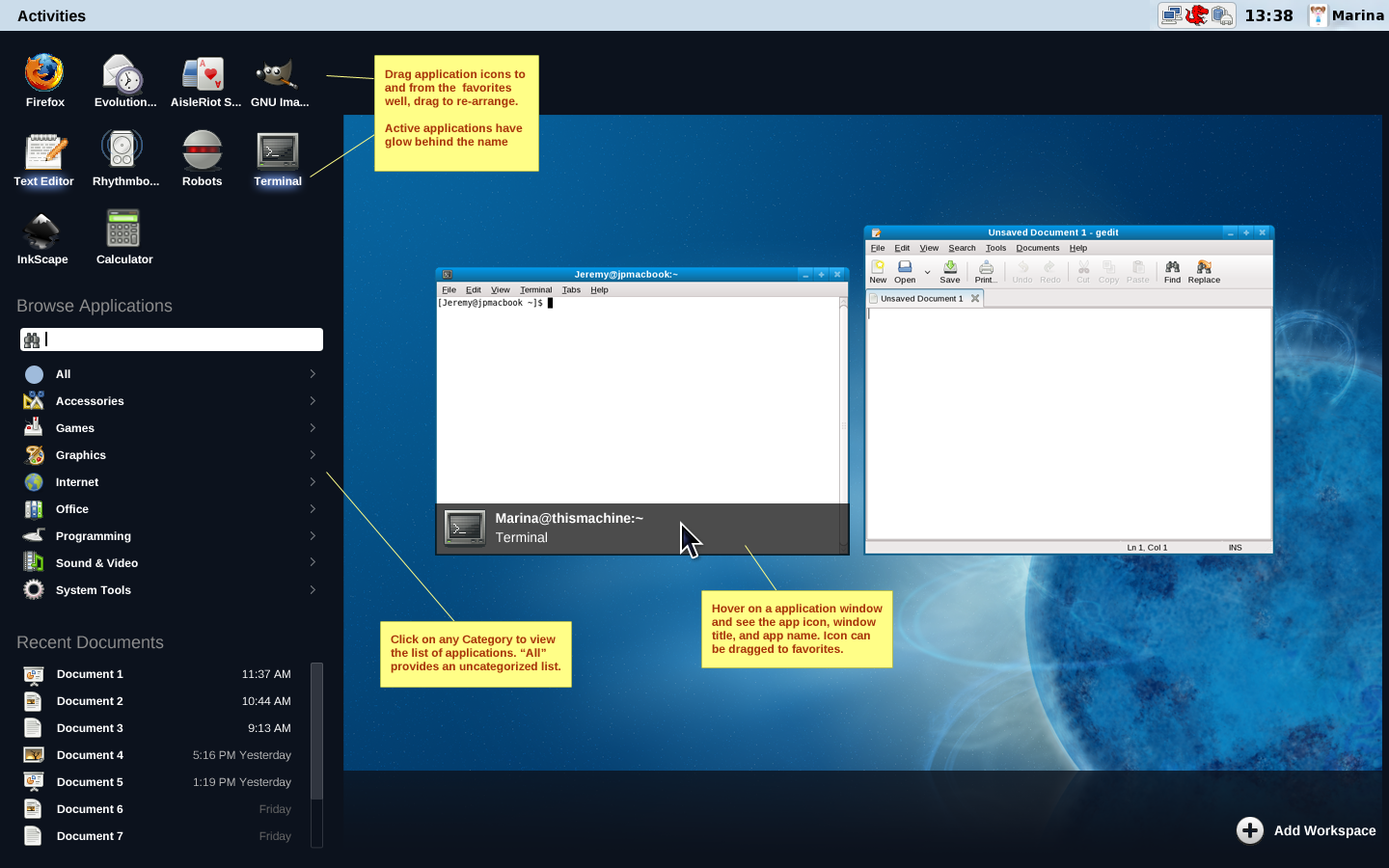Mockups for Application Browsing
The Second round of mockups is here
Thoughts and goals
- Above all else, make it as easy as possible to launch apps I use most.
- For my favorite apps, Let me manage how many there are and the way they are arranged in the launcher.
- Give me flexible ways to browse though all apps - use or ignore categorization, offer sorting options, offer ability to filter by typing.
- Listing my frequent or recently used applications is useful but secondary to my specific preference of arrangement.
- Eliminate the need for the workspace to be pushed off the screen while in this mode
Mockups
All the mockups assume some nice animation that segues from one state to the next.
Default View
When the user first opens this scene, the animation could give the sense that you've pulled back, so the desktop recedes to the right, and the items on the left appear to come in from above left. On the left is the favorites well, the application browser, and a list of recent documents. On the right is the workspace map, showing 1 or more workspaces.
Favorites Well
- Drag icons into favorites well to populate; Any instance of an application icon in this app browser should be a draggable object.
- Add as many as you want - at some threshold the system will dynamically make icons smaller and fit more per row or add rows, and finally add scrolling.
- Re-arrange via drag and drop
Application Browser
- Click on a list to see it's contents to the right (next mockup)
Recent Documents
- Could have a way vertically resize - make this list taller, shorter, or even snap collapsed. Not all users will want to see this.
- Need a way to clear the list (right click,etc)
- Could consider adding more details here if it adds value.
Workspace Map
- Fixed placement means user can always see the workspace(s) and work with the window arrangement or add applications to a workspace.
- Only the desktop background is shown, even if there are icons on the desktop otherwise
Browsing Category "Games"
When the user clicks on a category, an overlay menu appears to the right. This goes over the workspace in order to preserve the ability to fully work with dropping apps onto a workspace - maintaining context and avoiding disorientation. 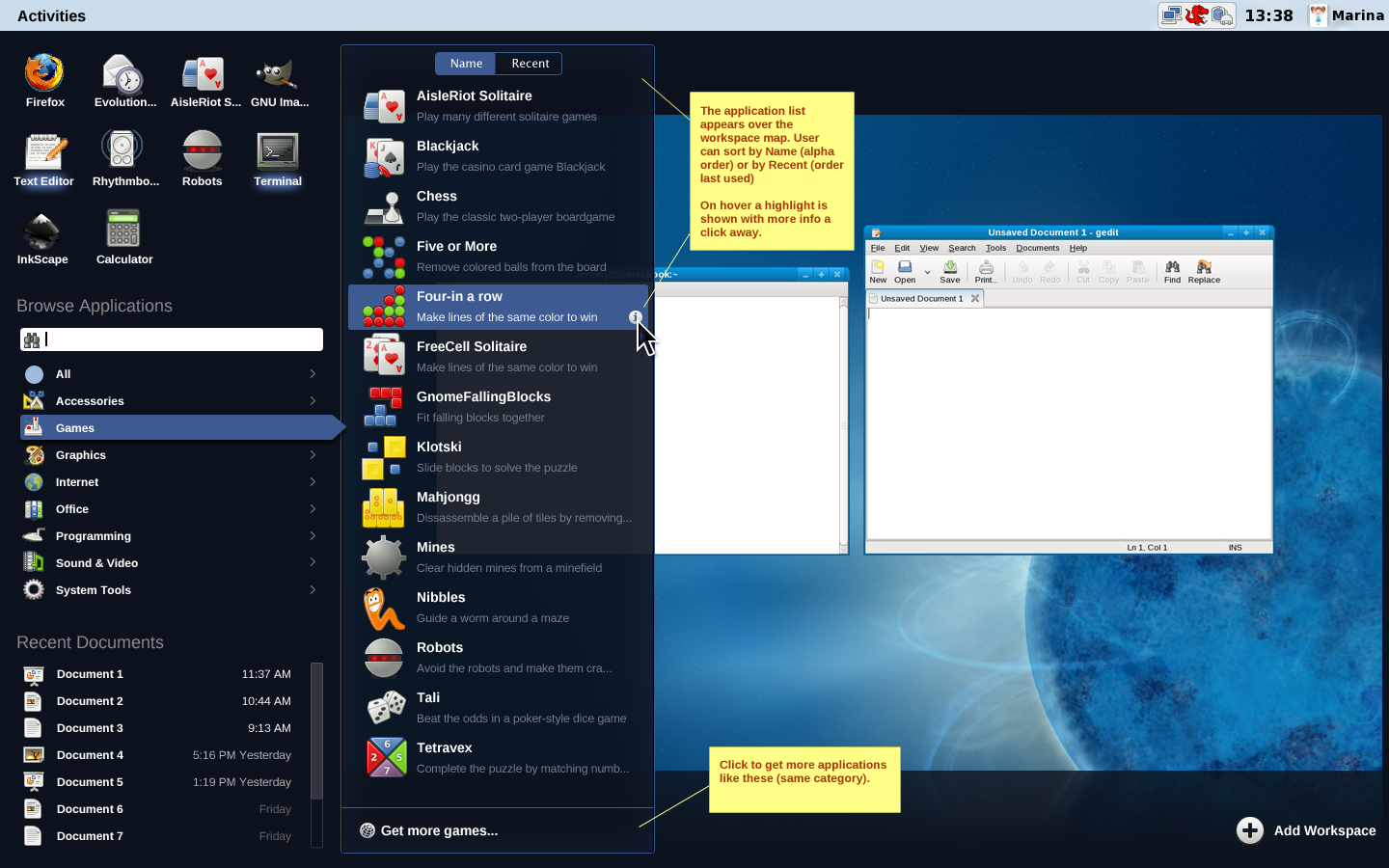
Getting info about one of the applications
To get more information about an application, the user can click on the info icon. Actual information shown is likely to vary by different types of application. 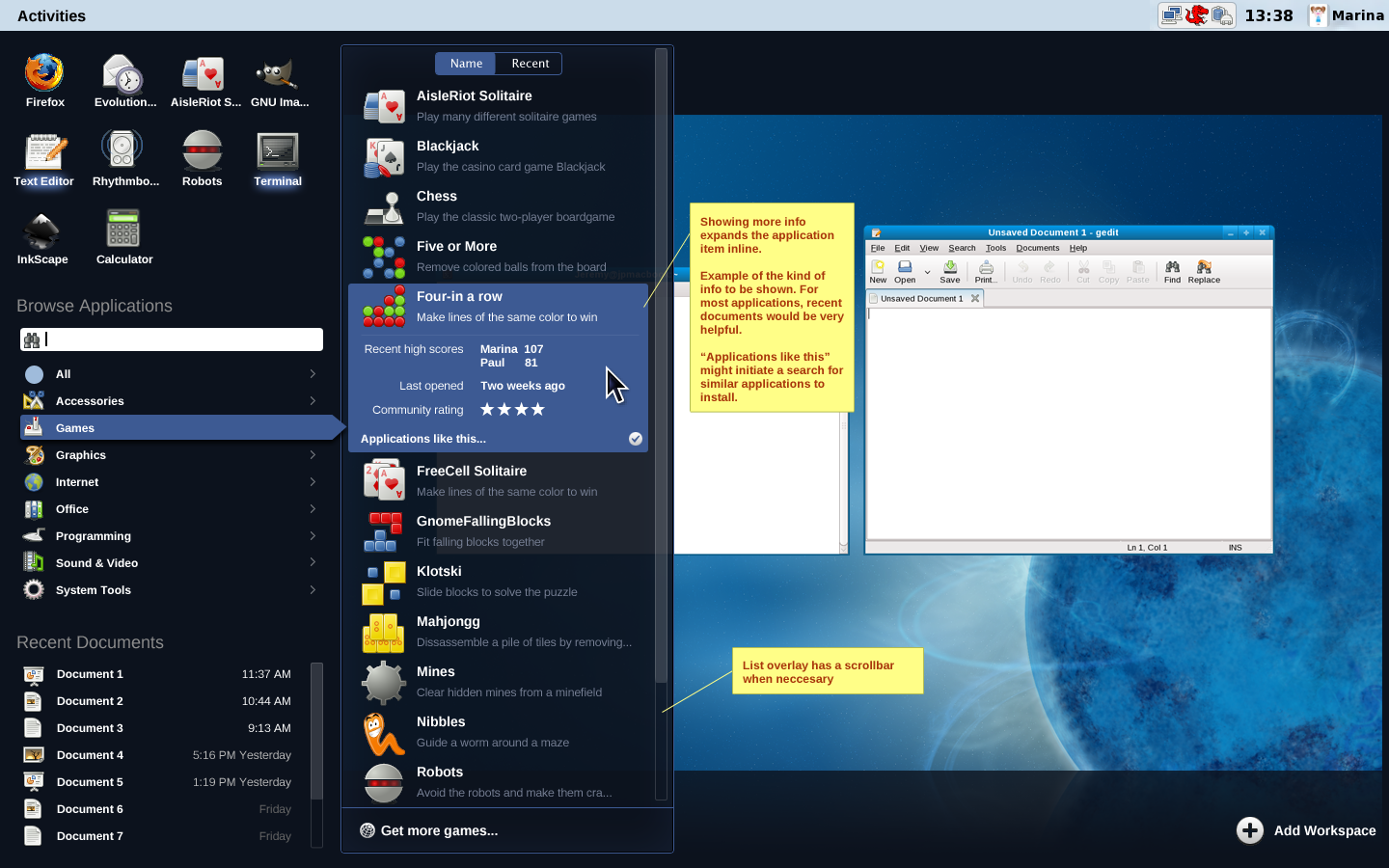
Finding an application
As a user starts typing in the Find box, results begin to display in the list overlay to the right. A helpful feature when there are no results is to offer to search online for applications that might match. 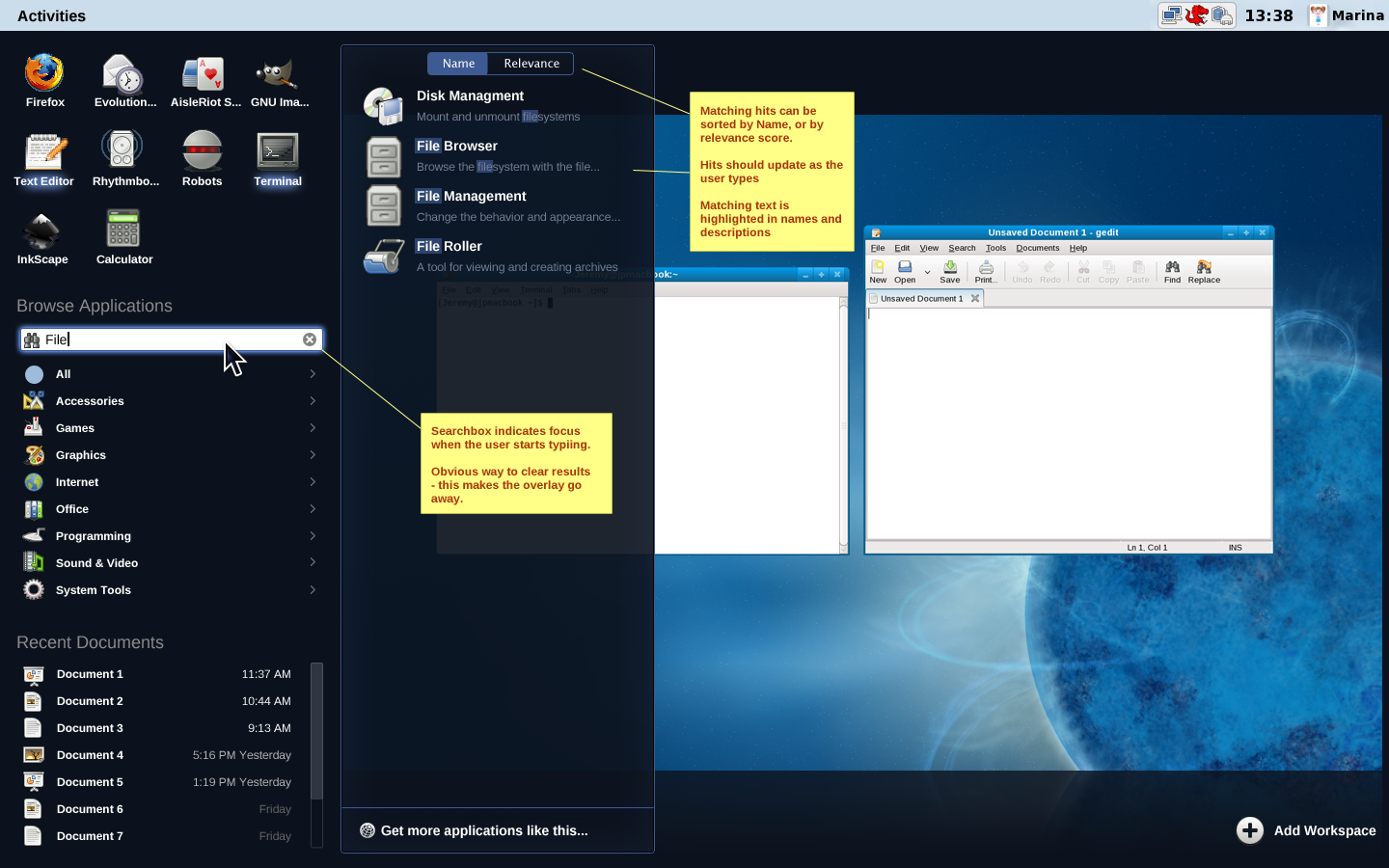
- Idea for the find box - It may be nice to allow an advanced user to switch this to a terminal entry field with a special keybinding. This way a sophisticated user can execute simple terminal commands from this view without leaving.
Default View - multiple workspaces
When there are multiple workspaces, The windows become much smaller and harder to identify. The zoom feature proposed here would let the user navigate the workspace map to zoom into a given workspace. 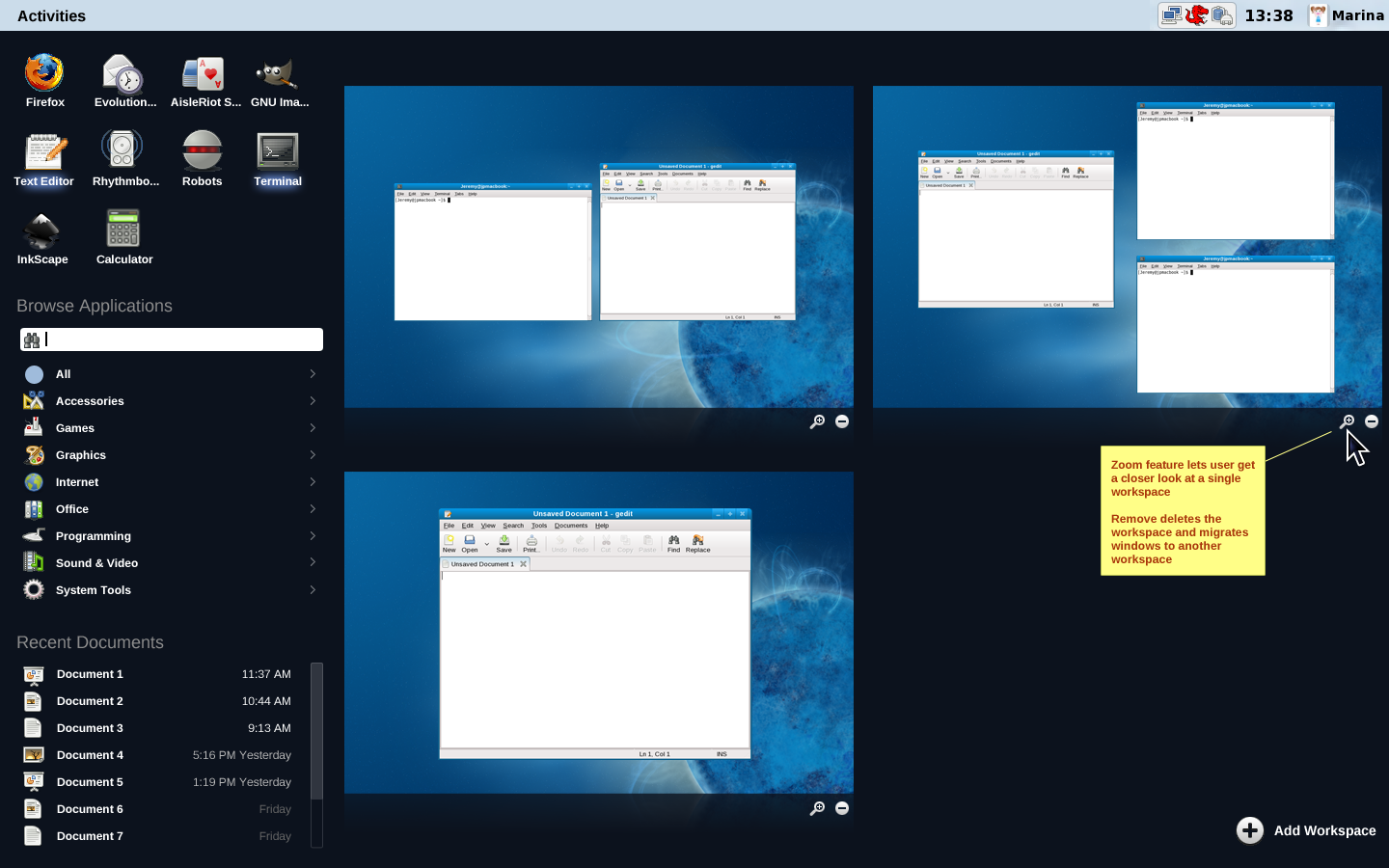
Default View - zoomed on one workspace
When a user zooms in on a particular workspace, a legend appears above the zoomed space, giving context and providing a handy way to switch to a zoomed view of another workspace. To zoom back out, The user should be able to click in the "empty" area around the workspace, or specifically on the Zoom In icon on the lower right.