Opening and Importing Files with the Content Apps
Experiments to try to improve workflow for opening and viewing files, particularly documents and images.
Contents
Background
Currently the main default file handlers are:
- Audio: Rythmmbox
- Documents: Document Viewer (Evince)
- Images: Image Viewer (Eye of GNOME)
- Video: Videos
Issues with this:
- There's no way to add a file to the Documents, Photos, Music or Videos apps
- There are several apps to handle documents and images (Documents and the Document Viewer, Image Viewer and Photos)
- If you use Music as your Music player, audio still gets opened in Rhythmbox
- Documents and Photos don't get advertised as apps you can use for images and documents
Goals
Try to:
- Reduce the number of apps for the same type of content
- Provide a consistent experience for viewing documents and images
- Provide an import path for adding content to the content apps
- In many cases this shouldn't happen through Files - when downloading an image, the browser should ask whether to add it to Photos or save it. Often this integration isn't present though, requiring the user to save the file and then open it.
- Encourage users to use the more featureful content apps
Relevant Art
OS X
Preview app shows various content types when opened from Finder. Exists independently of Photos, iTunes.
Windows 10
Discussion
Some existing behaviors that are important for people using Files:
- Quickly view the content - you don't want to be waiting for it to open
- Allow managing the item after viewing - delete it, copy it, move it, etc
- Leave the item open in a window, to act as a reminder to do something with it later
- Quickly move between preview and file manager, when organizing or managing files
Tentative Designs
The approach is essentially the same for audio and video on the one hand and documents and images on the other (although the UI differs slightly for Music and Videos).
In each case, the content application only shows items from its respective XDG folder (and not ~/Downloads). Importing a file by pressing the "Add to" button moves the file to the appropriate XDG folder.
TODO: what about non-local storage?
Music
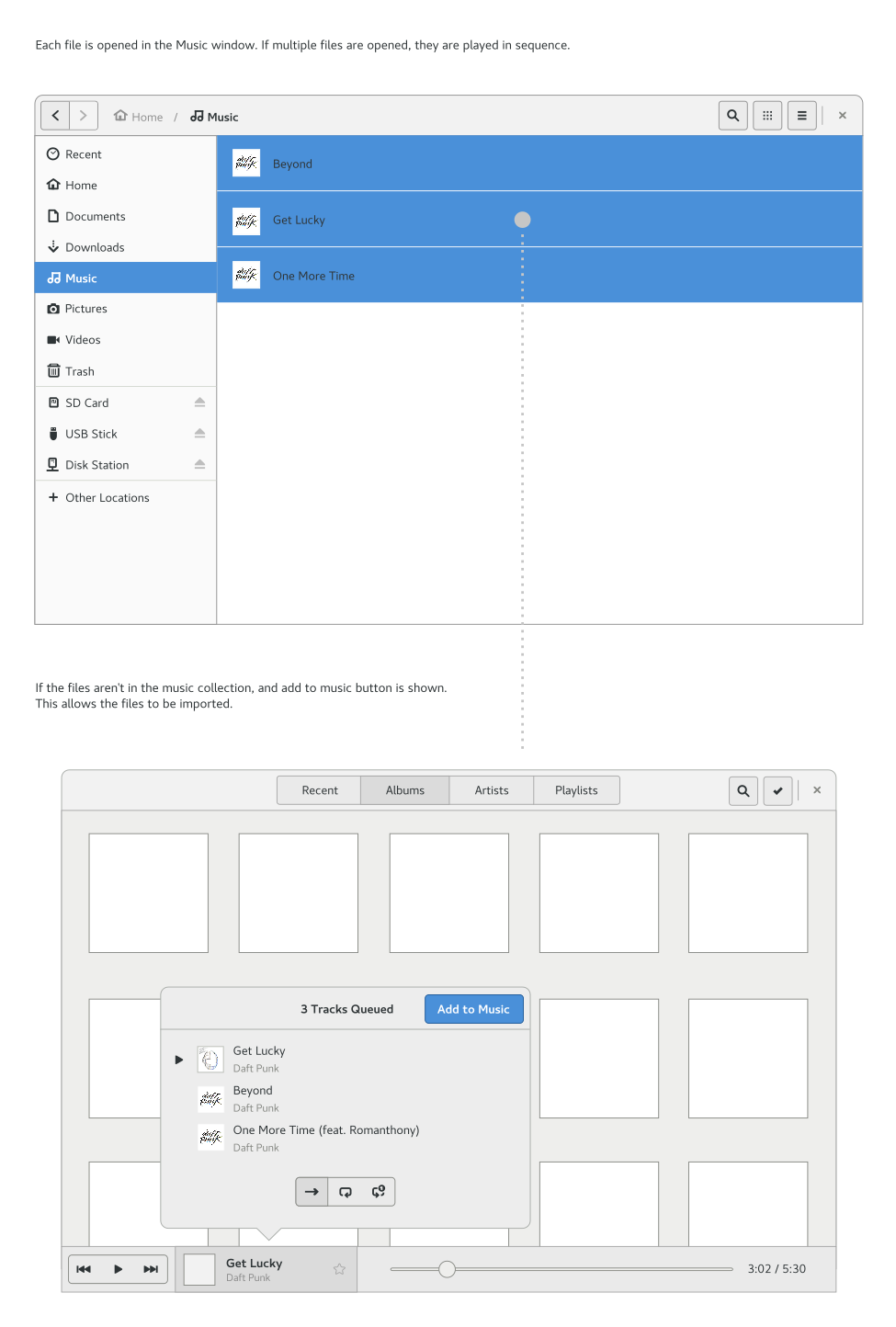
Videos

Documents & Images
Documents and images are similar enough that the same approach can be taken for both. There are currently two options here:
Approach 1
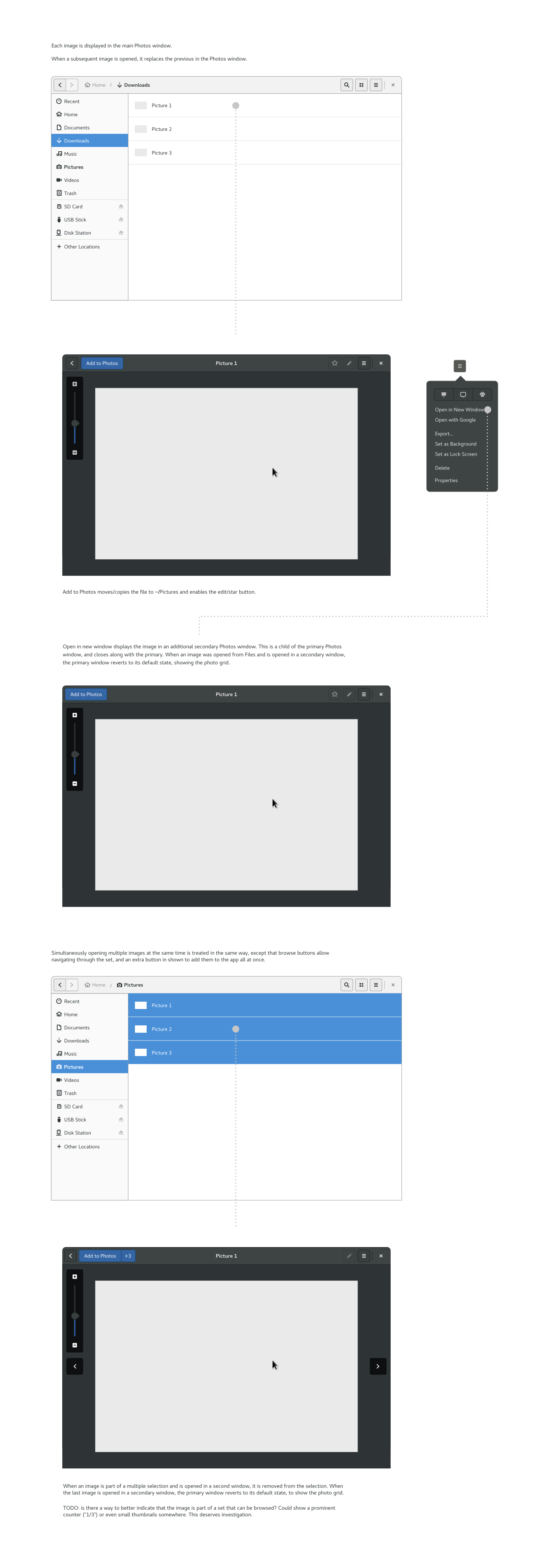
Approach 2
Process for opening an image:
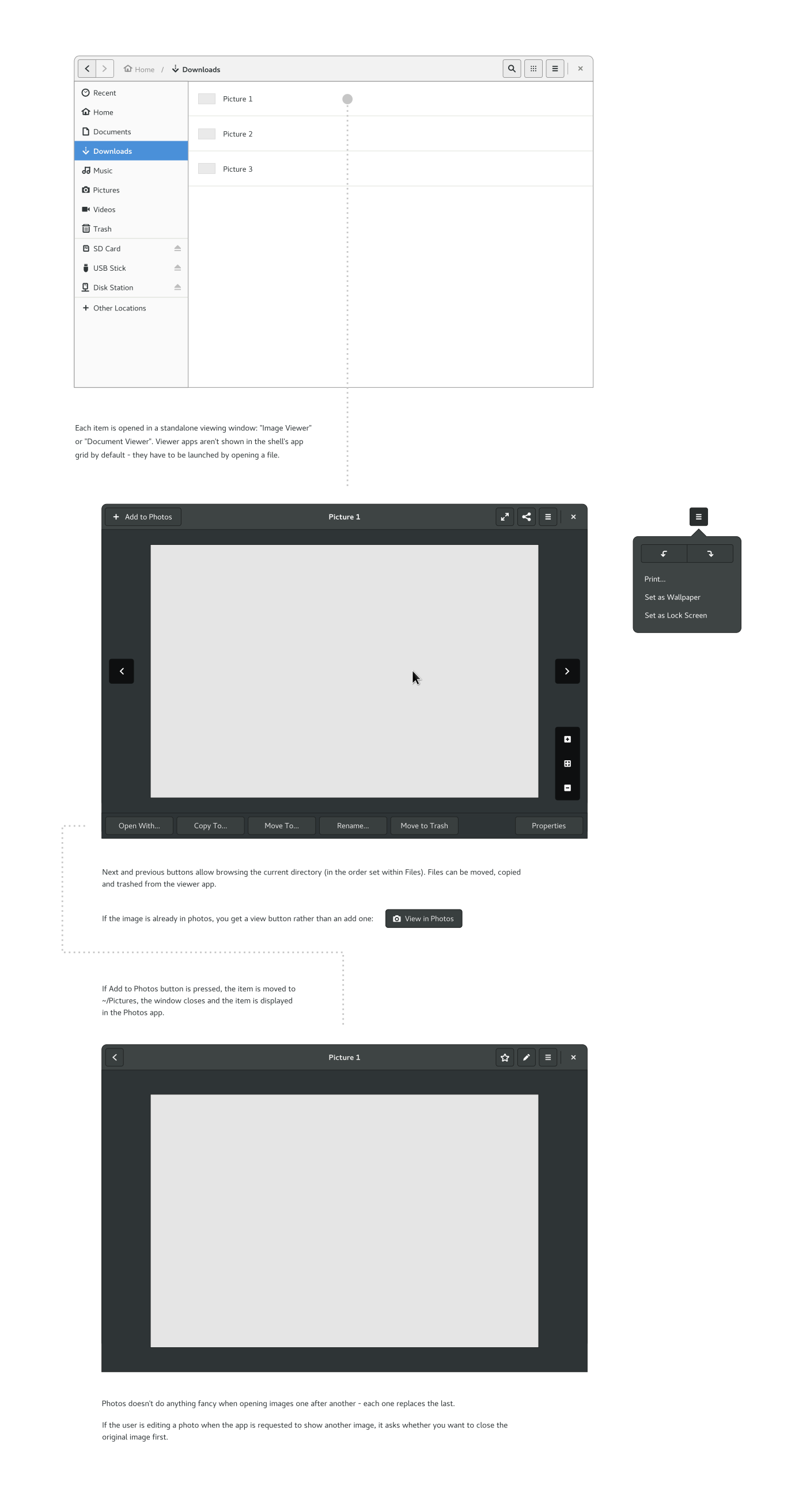
Compare and contrast for the document and image viewers and the Documents and Photos apps:
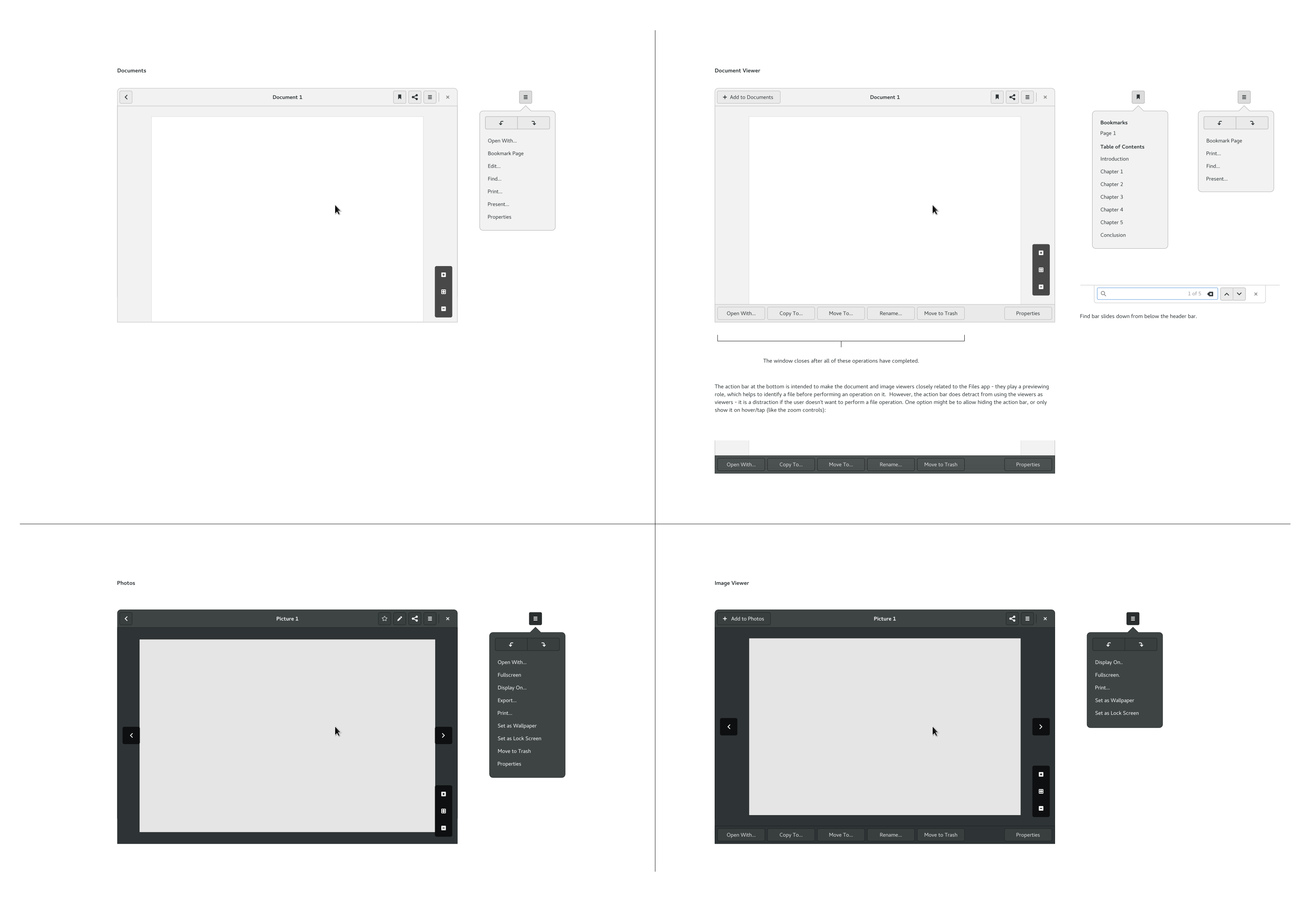
Approach 3
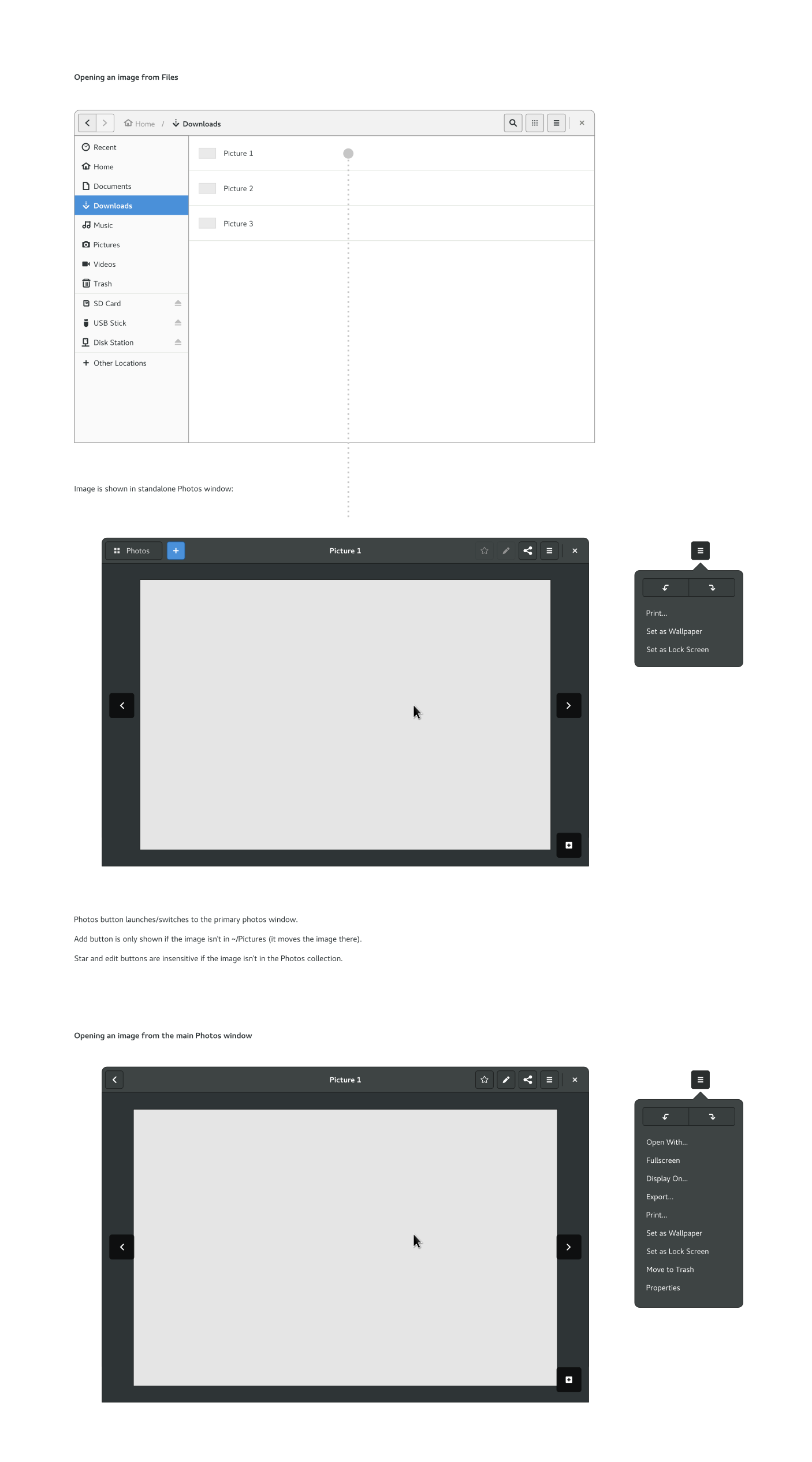
Evaluation
Approach 1 |
Approach 2 |
Approach 3 |
+ Strong presence of the content apps throughout |
/ Does advertise the content apps to an extent |
+ Content apps have a strong presence |
- Leaving an item open in a separate window is hard |
+ Can easily leave files open to use later or act as a reminder |
+ Can leave files open |
? Could be slow |
? More likely to be fast |
? Hard to say |
+ If an item belongs to the content app, it is always opened by it |
? Item always opened in the viewer |
+ Item is always opened by the content app |
Preview happens in the content apps |
Exposes file-related actions - makes the viewers an integrated part of the file management experience |
Preview happens in the content apps |
- Back buttons are a bit awkward - they go back to a place you didn't come from |
- When switching to the content app, the viewer window needs to be automatically closed - otherwise you leave debris behind - this could be surprising though, and means there's no way back |
+ Allows switching to the content app without needing to close the viewer window |
Development Plan
If we were to go with approach three, a development plan could look something like:
Preparatory UI work in documents and music - address Inconvenient scrolling / paging, better communicate what is the current playset
- Enable opening files with documents, photos, music (file import not necessary in the first implementation)
- Experiment with and implement file import
- Profit
Comments
