Calendar Experiment
A notifications design concept.
Banners
- Notification banners are displayed in the top bar for 4 seconds, where they replace the clock. If the user isn't interacting with the machine, this timeout is paused.
- If notifications arrive while a banner is being displayed, they are queued and then replayed in sequence.
- If the queue becomes longer than three messages, it is combined into a single summary banner. eg. "5 New Notifications".
- Selecting a summary banner opens the tray.
- Urgent notifications are displayed permanently until it is clicked or removed by the sender.
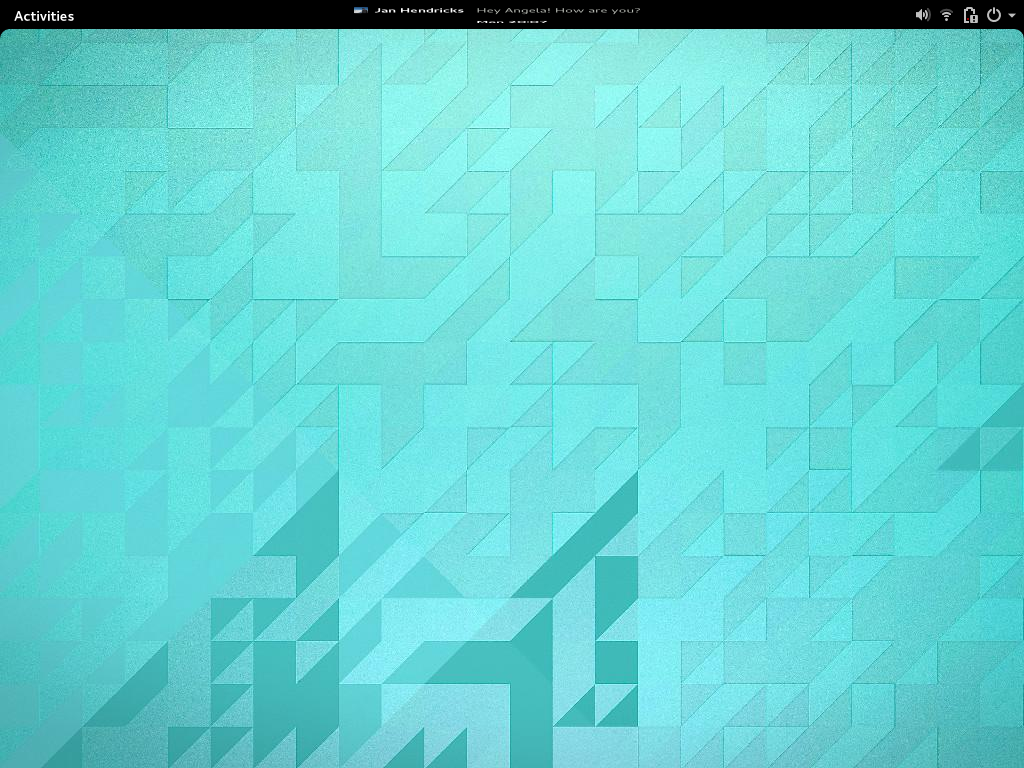
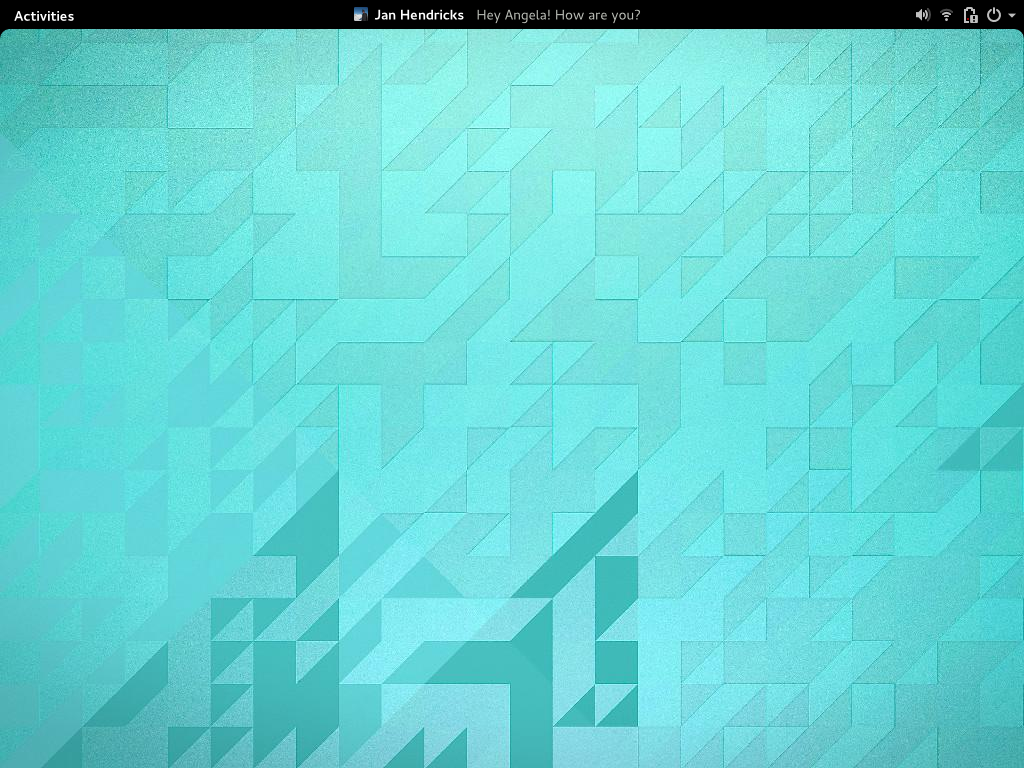
- The middle third of the top-bar is reserved for banners. The application menu should be ellipsized to make room if necessary.
- If there isn't much room, only the notification heading is displayed - the notification body isn't included in the banner.
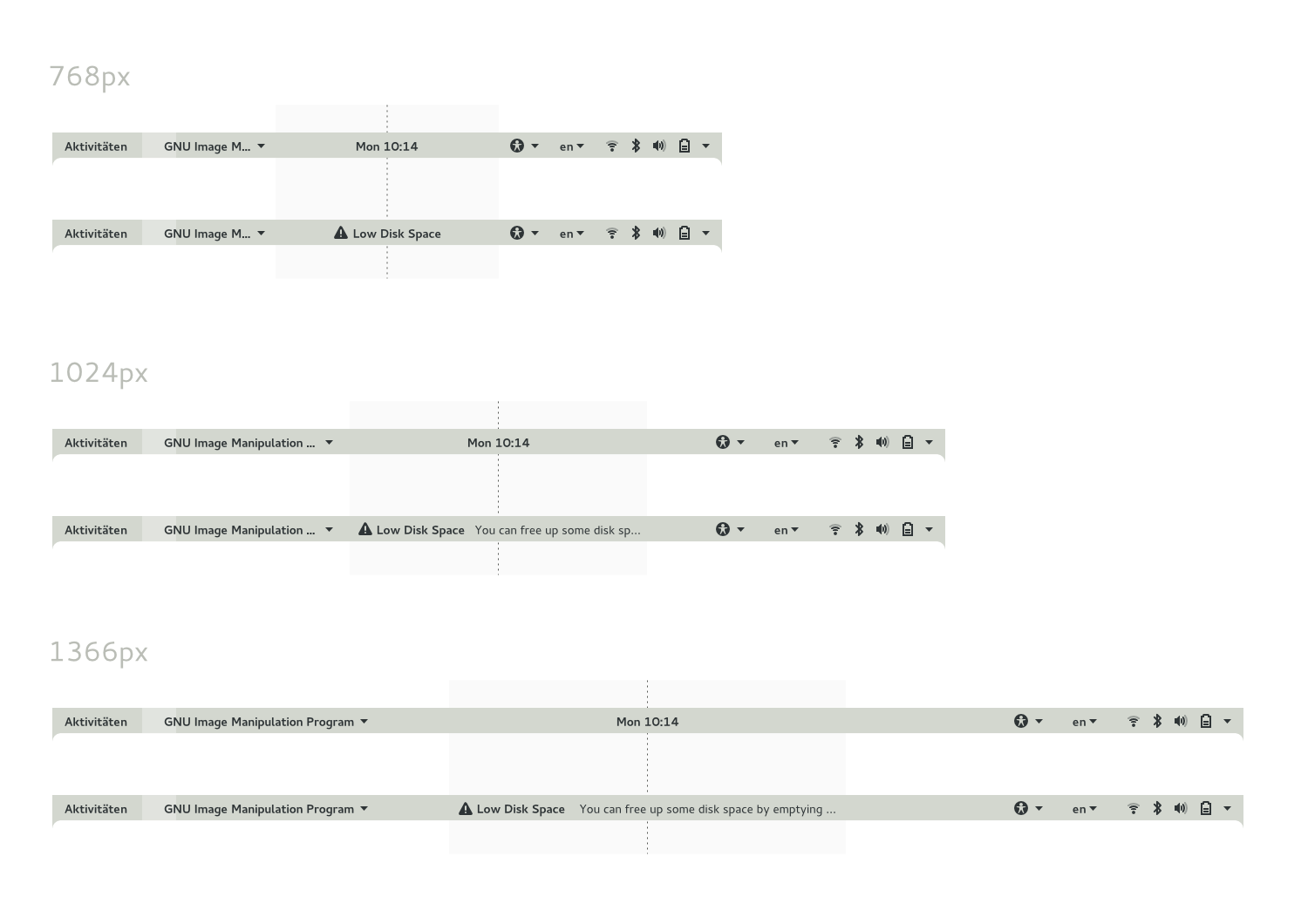
- Selecting a banner opens the Message Tray, with the banner's notification expanded.
- Motion mockups:
Message Tray
The Message Tray is a list of notifications, which are ordered by priority and then date/time.
- The tray can be opened by clicking the time in the top bar, or through the Super+M shortcut.
- Banners are not shown while the notifications view is visible - notifications are simply added to the list.
- When in the calendar view, the notifications button highlights to indicate when a new notification has arrived (this does not occur for background notifications).
- If music is being played, it is shown at the top of the list.
- Each notification in the list is composed of an icon, a heading, up to two lines of body text, and a close button.
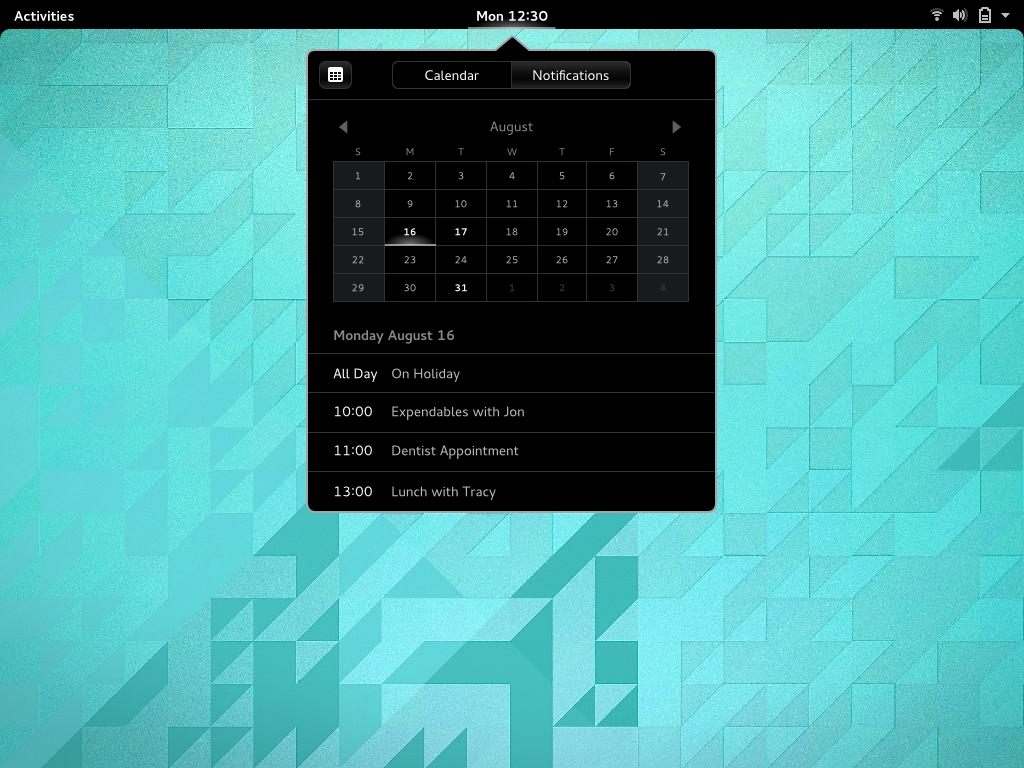
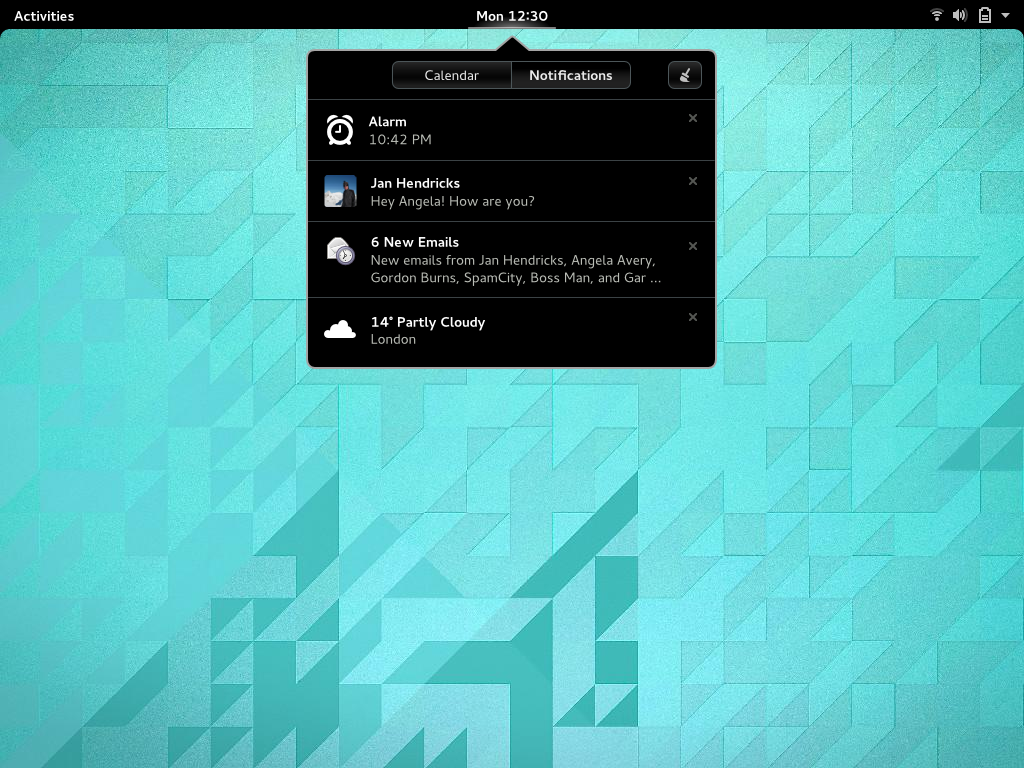
Lock Screen
- If a notification is generated while the system is locked, a corresponding icon is displayed on the lock screen.
- Background notifications are not shown on the lock screen.
- Music player controls are presented in a minimal mode.
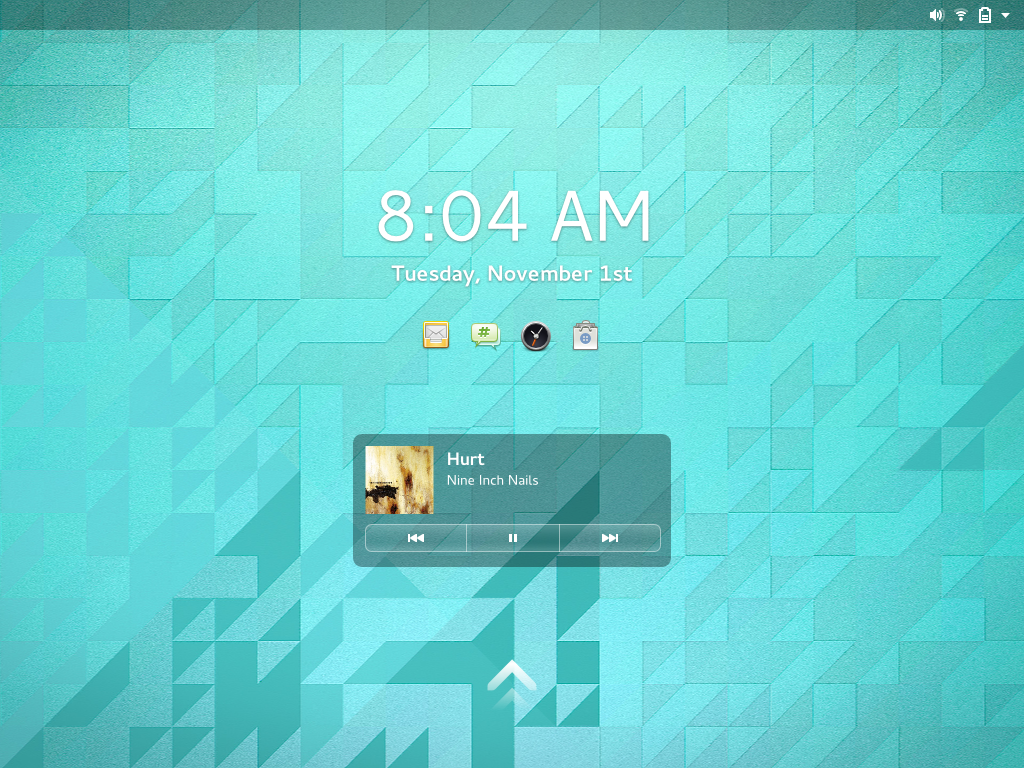
If an urgent notification arrives, it replaces other notifications:
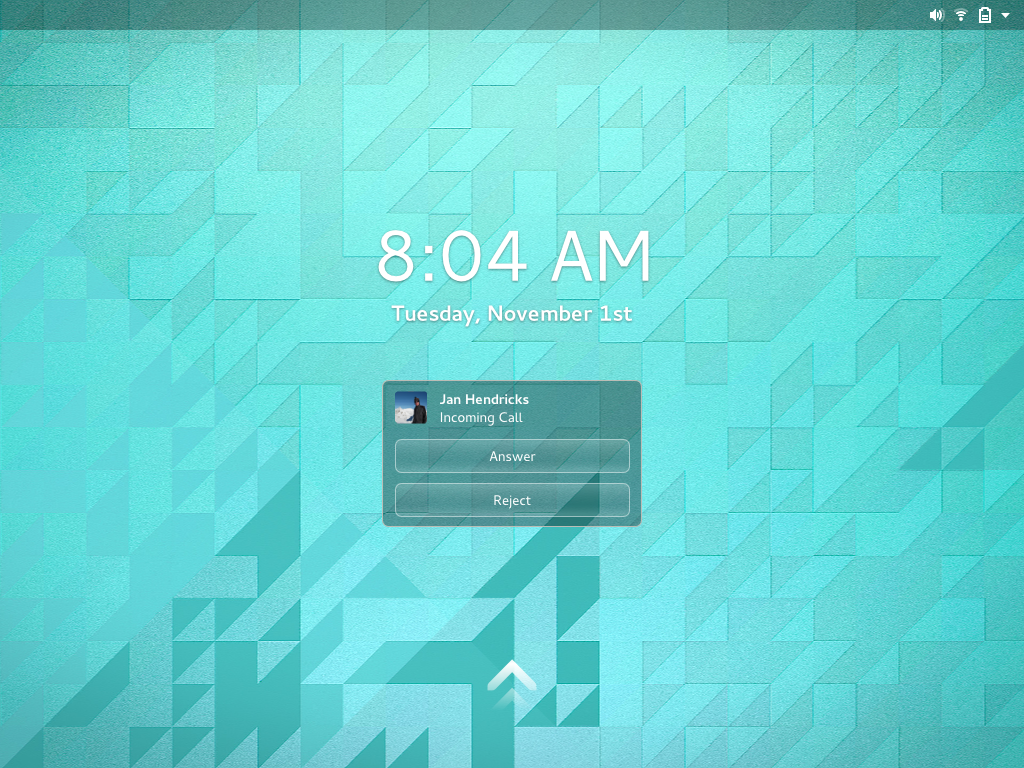
Notification Priorities
Priority |
Usage |
Urgent |
Important events which must be acknowledged in a short space of time. eg. Incoming calls. |
High |
Time sensitive events, which might require a response. eg. Chat messages, alarms. |
Normal |
Standard setting for the majority of notifications. eg. New email, software updates. |
Background |
Contextual information, or notifications about background processes. eg. Download progress, weather information, contact birthdays. |
Special Case Notifications
Music - this isn't a notification (it just looks like one). It is actually a special control that is shown when a music player is active. As a result, the music notification cannot be dismissed from the Message Tray.
Chat - the OS chat client includes text entry boxes in its notifications. No other application can do this.
Comments
This looks nice and could be good progress to addressing bug 641723 (missing notifications). Needs something like the clock color changing after a notification has been received, but has not yet been acknowledged, or some other persistent mechanism (would also be nice to have the notification count). I'm unsure how this would mesh with the current message tray though. -- Jeff Peeler
- For those things, I'd prefer a message icon including notification count right next to the clock. -- honga
If "Urgent notifications are displayed permanently until it is clicked or removed by the sender", can the user reassign priority to a given application? Or alternatively a setting to allow what level of persistence is required, for example the ability to make all notifications of priority high and above persistent. -- Jeff Peeler
