Cheese
Webcam application
This redesign started out as a project for Fabiana Simões, an intern brought in for the mid-2012 GNOME Outreach Program for Women. This page shows her final outcome (Full report for her internship progress).
Contents
Participants
Relevant Art
CrazyCam
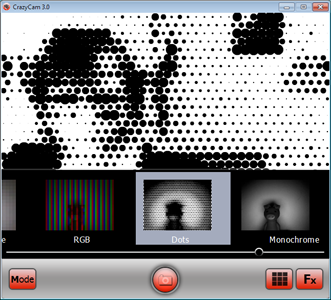
ManyCam
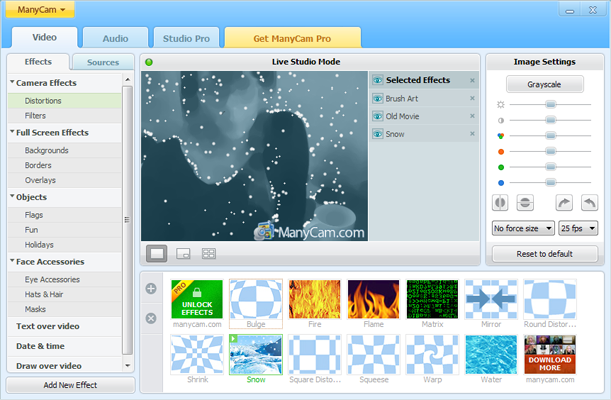
Snap!
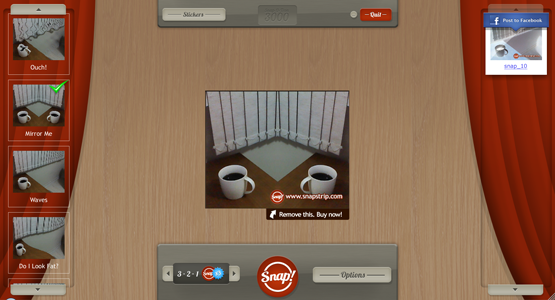
SparkBooth
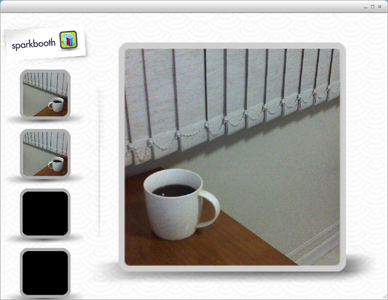
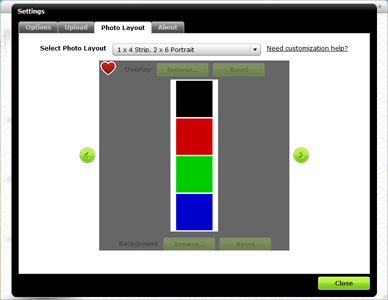
PopBooth App
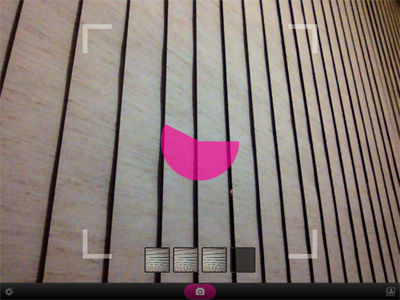

Playface DX App
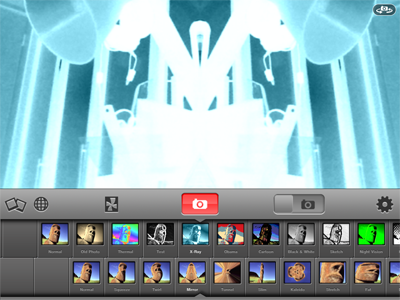
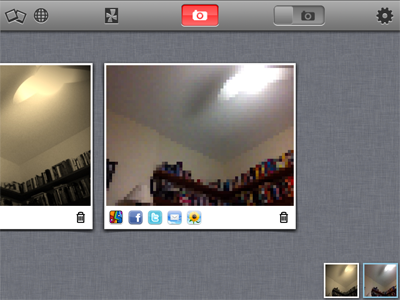
Photo Booth for iPad
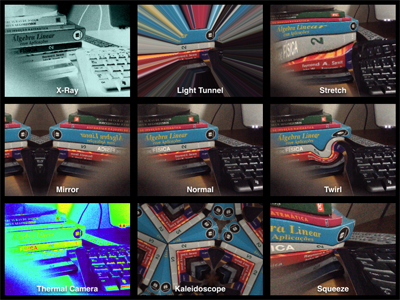
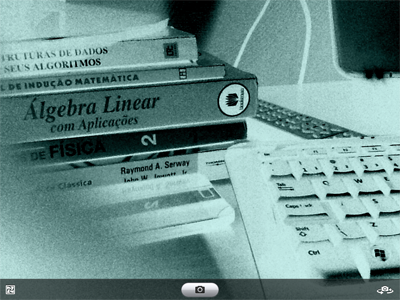
MegaPhoto App
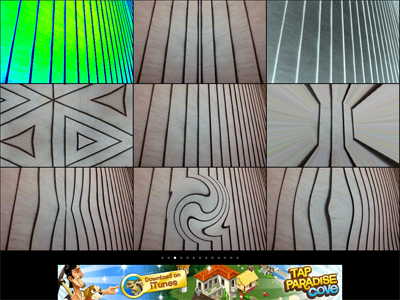
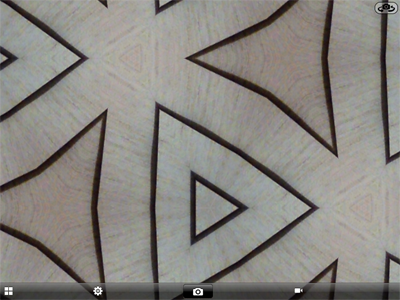
CamCool HD App


FotoFriend
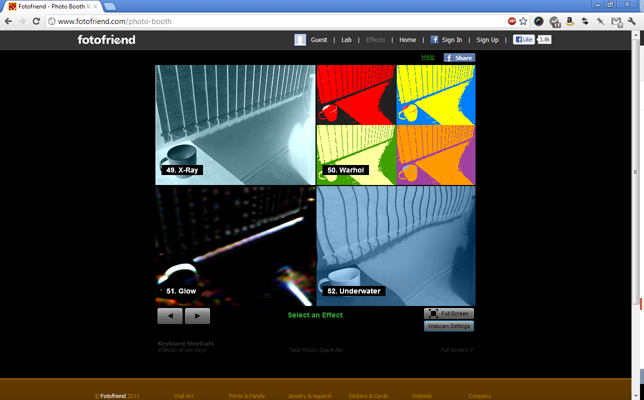
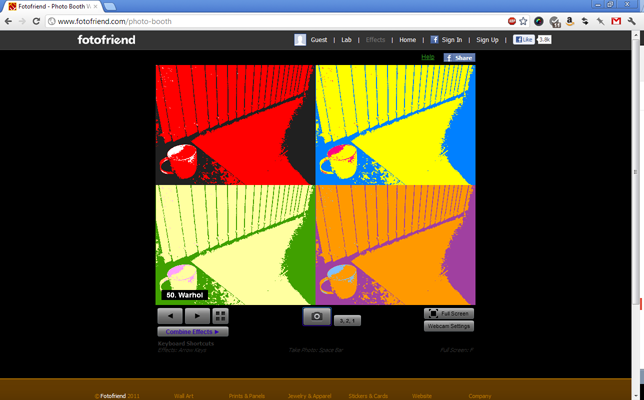
The LOL Cam
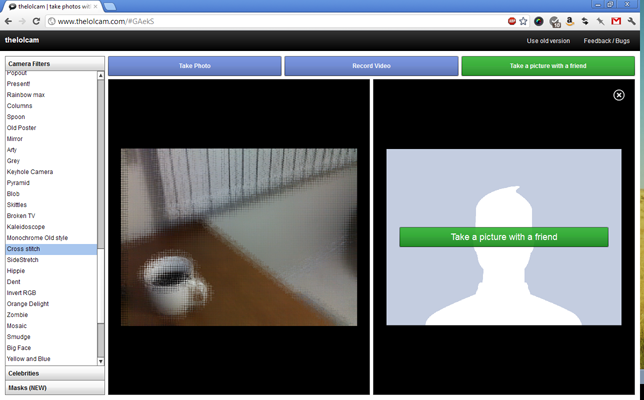
Goals
Primary
- Be fun
- Be easy and effective ("just start it and shoot")
- Take photos
- Create filmstrips
- Record videos
- Apply effects to photos and videos
- View photos and videos
- Delete photos and videos
- Share photos and videos easily (E-mail, IM, ...)
- Settings should be easy and fast to change
- Should scale to smaller displays
Non-Goals
- Not a photo/video management tool
- Not an editor
Discussion
On features:
- Is it possible to combine graphical effects?
- Yes, but this can slow things down a lot
- Apply effects after a photo is taken or a video is recorded?
- For using stickers, this is probably very necessary.
- Arrange photos taken in 'Burst mode' in a filmstrip?
- Configure filmstrip: Layout, Border (Color, Patterns)
- Layers: Stickers (accessories, speech balloons, rage comics?), Frames
- Depending on the frame type, it would be nice to add text labels (like in polaroids, for example)
Needs configuration options for effects (in gnome-video-effects)
A patch for gnome-video-effects is available, but the performance can be quite bad
- Simple frames should be fine
- Depending on the frame type, it would be nice to add text labels (like in polaroids, for example)
- Expand share options (Any plans for Facebook/Twitter integration)?
- Needs work on the nautilus-sendto project, as that is how the sharing feature is implemented
- Integration with Photos
Tentative Design 1
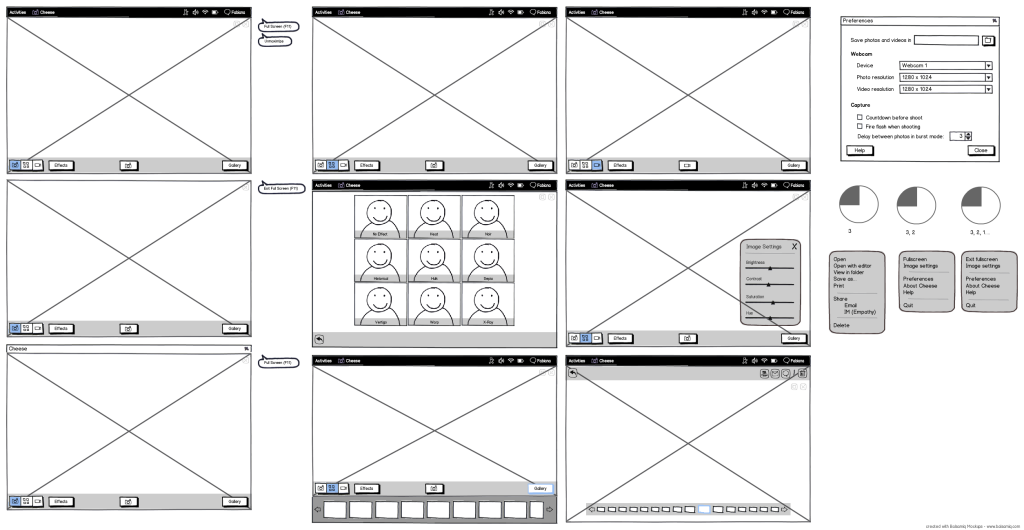
Tentative Design 2
Shooting
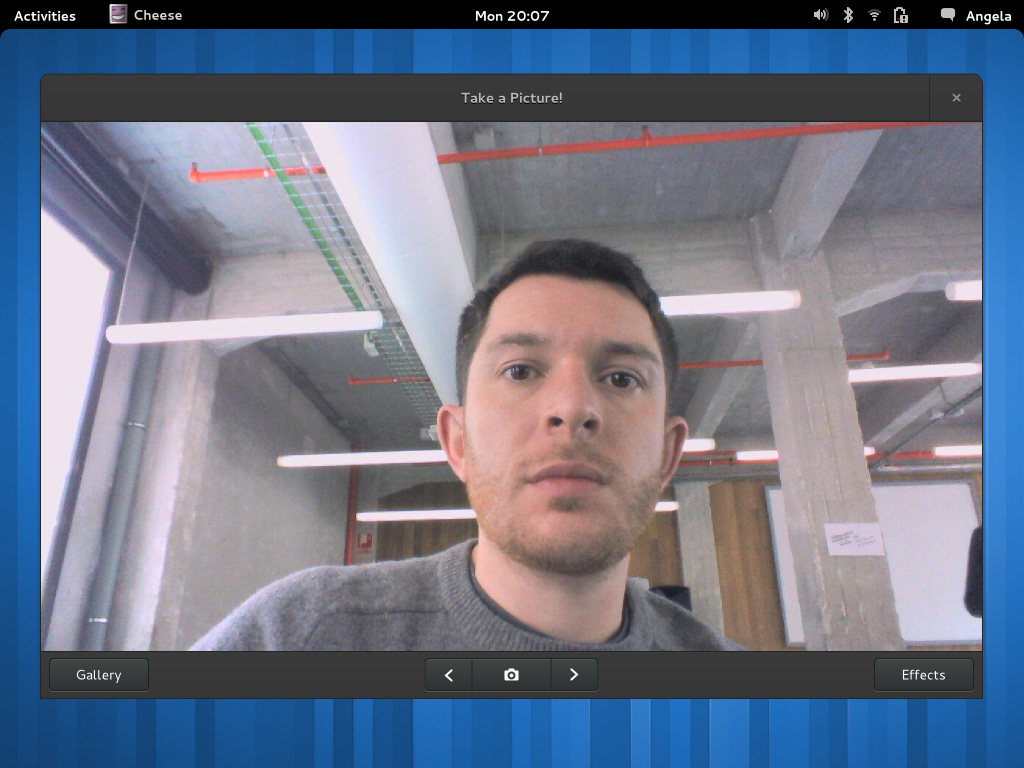
Cheese opens in shooting mode.
Window only has non-maximised (windowed) and full screen modes - maximising the window would switch to full screen. Initial window state is determined by the screen size - on smaller displays it opens in full screen.
Buttons beside the shoot button cycle through three modes: photo, film strip and video. The mode changes the icon on the shoot/record button.
The gallery button is only displayed when photos or videos have been created.
Full Screen
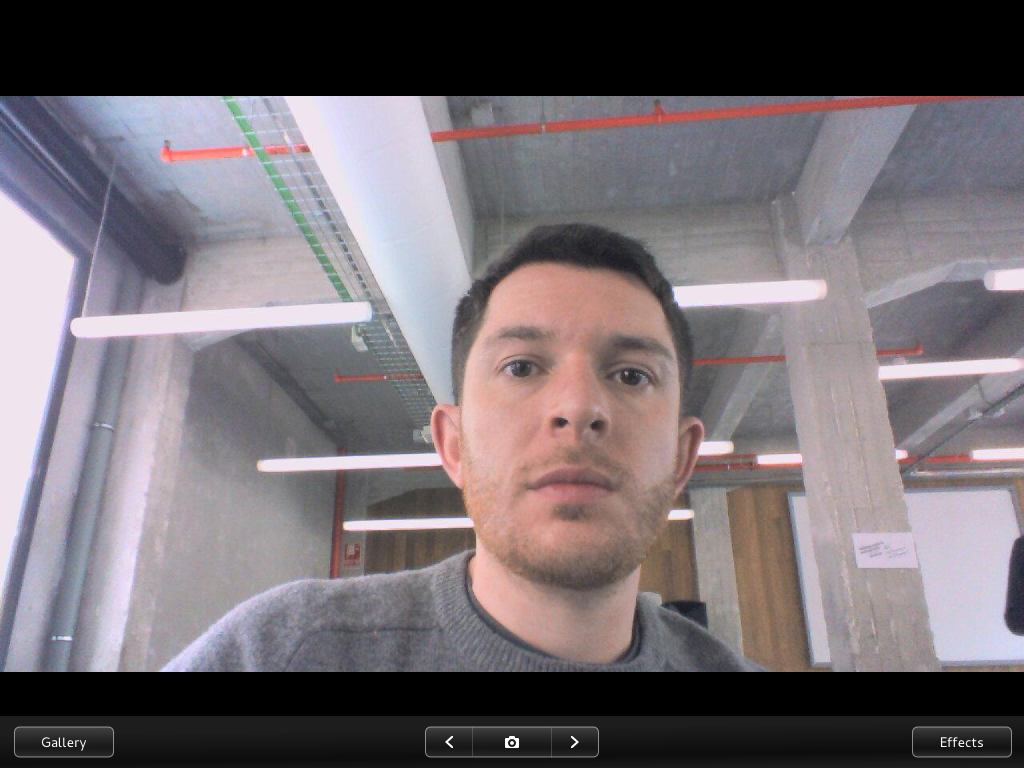
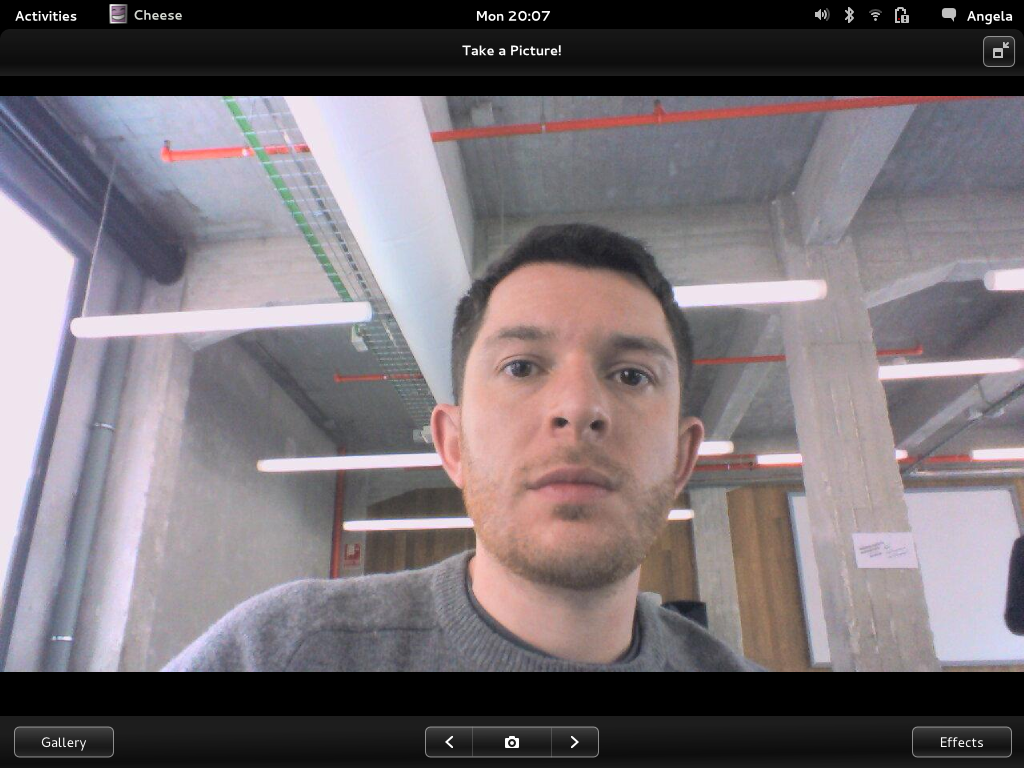
In fullscreen mode, the bottom toolbar is always displayed, and is superimposed over the content.
When the mouse pointer is moved over the window or the user touches the window, the top bar and top toolbar are shown.
Previews
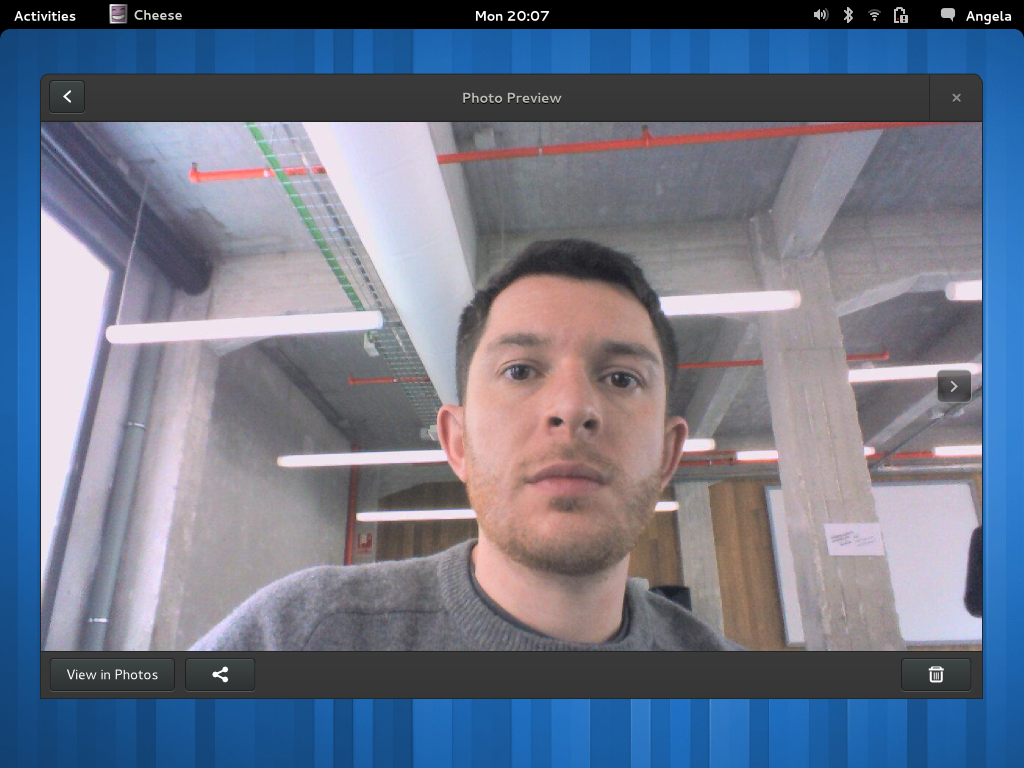
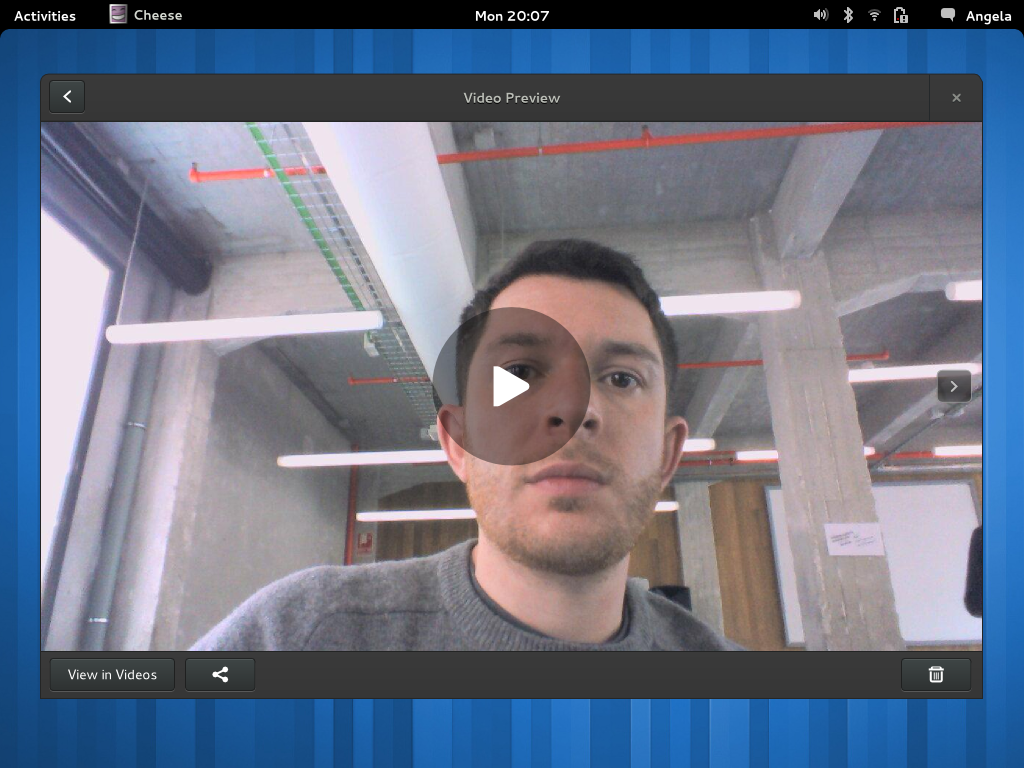
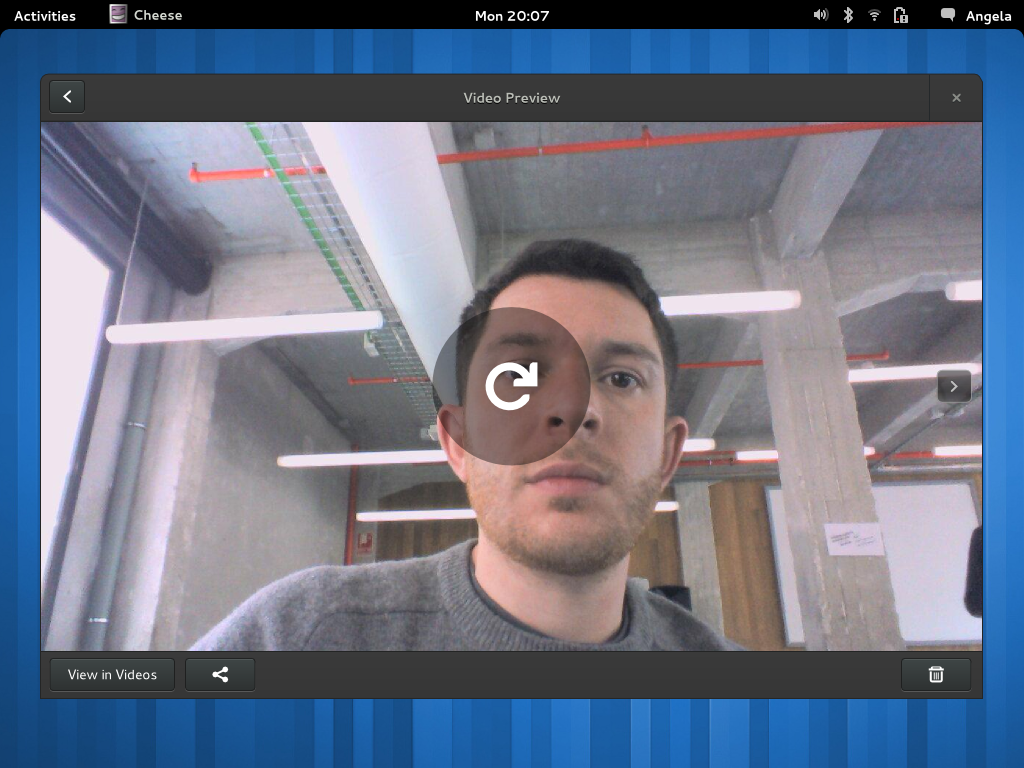
After a photo or a video have been created, the view switches to a preview.
Left and right navigation buttons allow browsing through the sequence of photos and images that have been taken. The most recent item is appended to the left of the sequence. The navigation buttons are displayed when the pointer is moved over the image, or when the image is tapped (on a touchscreen).
Videos have a play button superimposed over the center of the item. Once the video has been played, a play again button is displayed in the same location.
After a picture or video has been deleted, an in-app notification allows the action to be undone.
Gallery
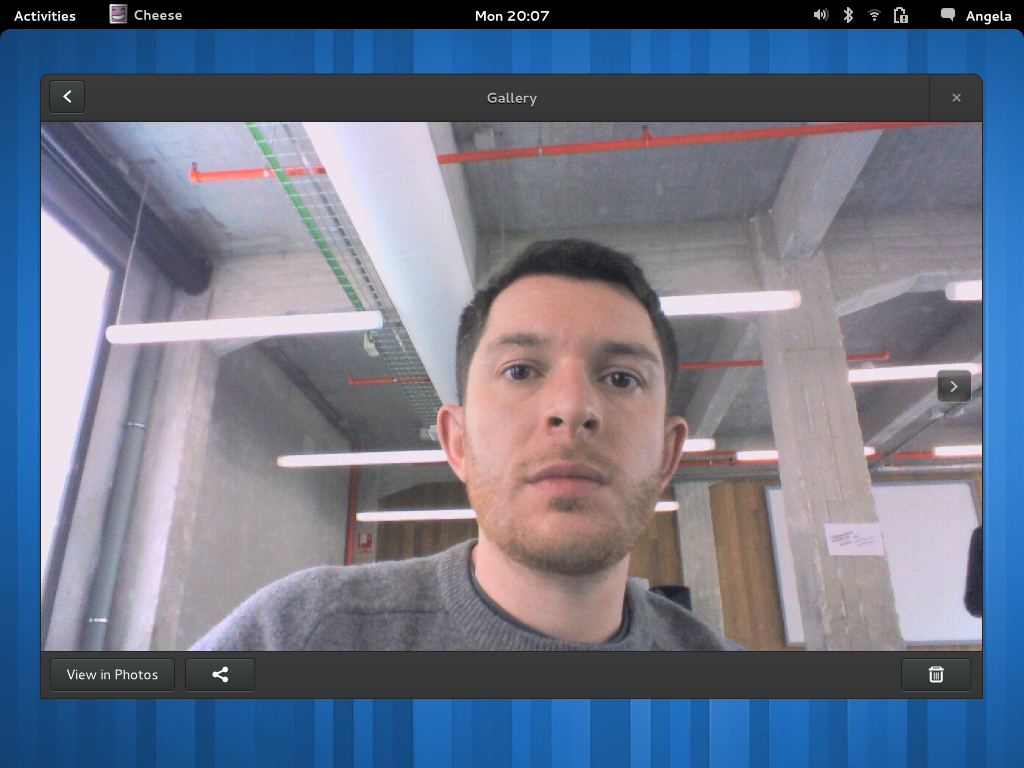
The gallery is essentially the same as the previews.
The gallery mode can also be accessed from shooting mode, through the gallery button.
Effects
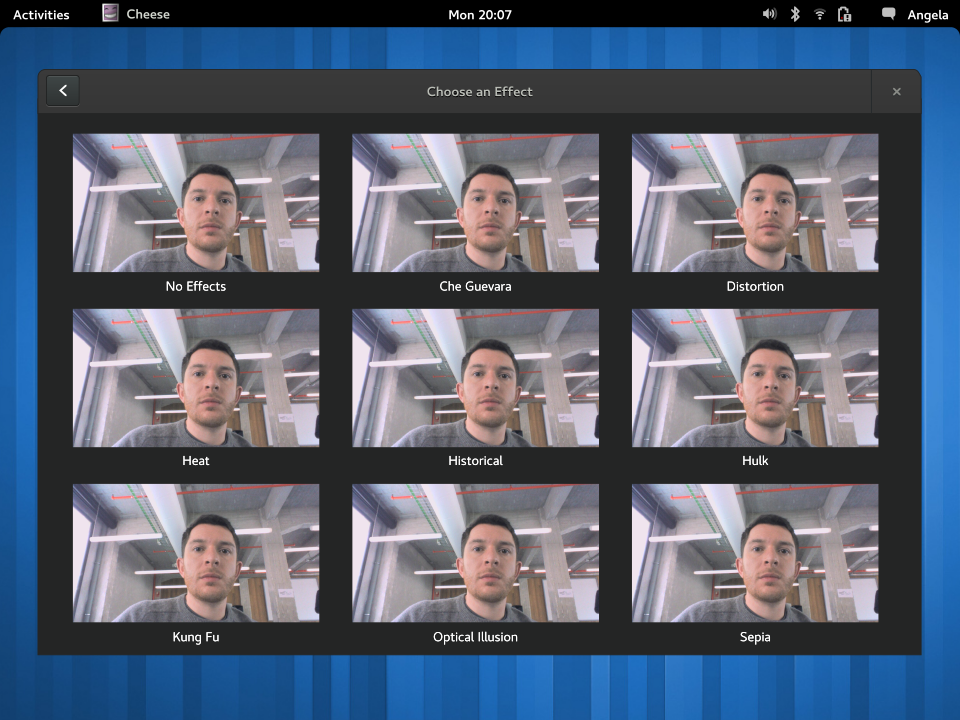
Pressing the effects button opens the effects chooser.
